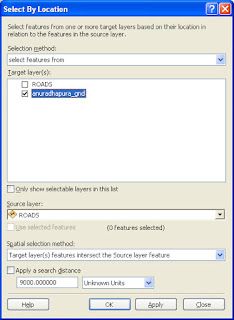Attribute Table
For each and every project we are doing by using ArcMap we can create a database to record the data. to day we are going to get familiar with the attribute table available with the ArcMap 10. The attribute table which I'am using already created and having some data.
Step 1,
Add shape file to the layer (make sure your shape file is containing at-least few records...), then right click on the layer and select "Open Attribute Table",
Step 2,
Now you can see the data stored in the Attribute table, then select "Select By Attribute" option as below,
Step 3,
You can see now all the fields in your Attribute table has taken to this table for selection, this is actually very simple kind of a query writing(just like SQL), Do not have to worry even you don't have enough knowledge about writing query ArcMap 10 provided you all the facility to write query with minimum basic knowledge first of all select filed you need as example given below,
Step 4,
Simply double click on the required field, the it will be taken to query as below, and then select " = " sign since we are gong to select particular name from the selected field (from "DSD_N" as in this example).
note - In here not only the "=" sign, you can use everything which available with the ArcMap10.
Step 5,
Now you can understand that we are going to select what we need from our shape file, also you can see half of our query have written, now we have to select what is the name of the attribute we are going to select, for that you have to select "Get Unique Values" tabs, then you will be able to see your requested data set.
(just double click on the field name you need)
Step 6,
Then just click "Apply" to run the query, and it will filter and select the required data as below,
(to see only the selected data you can click on button as i shown in above image)
Step 7,
Your Selected data will also be appear in the map also,