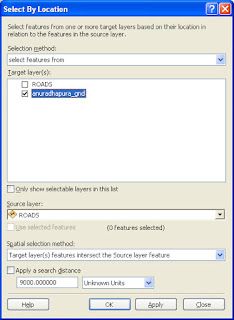Select by Location in ArcGIS
In ArcGIS we can use Spatial selection to select features which are related to another layer, as a example in the province layer what are the cities effect by the highway road, try following example,
Step 1,
Add city or province layer you want to select,
Step 2,
Add another layer you need to intercept, (here I'm using a road layer)
Step 3,
Then in the tool bar select "Selection" tool, and select "Select by Location",
Step 4,
Then in "Selection Method" select "Select Features From" option, then in the "Target Layer(s)" you have to select layer you need to get the out put, for this example I have selected "Anuradhapura_gnd", then for the "Source Layer" you have to select next layer using for this operation,
Step 5,
finally in the "Spatial Selection Method" we have to select " Target Layer(s) features Intersect the Source Layers features" (normally it is the first option to be select) then "apply" and "ok"
Step 6,
You can see now it has been selected intersect features,
Step 7,
If you open the attribute table you can check the selected data,